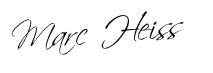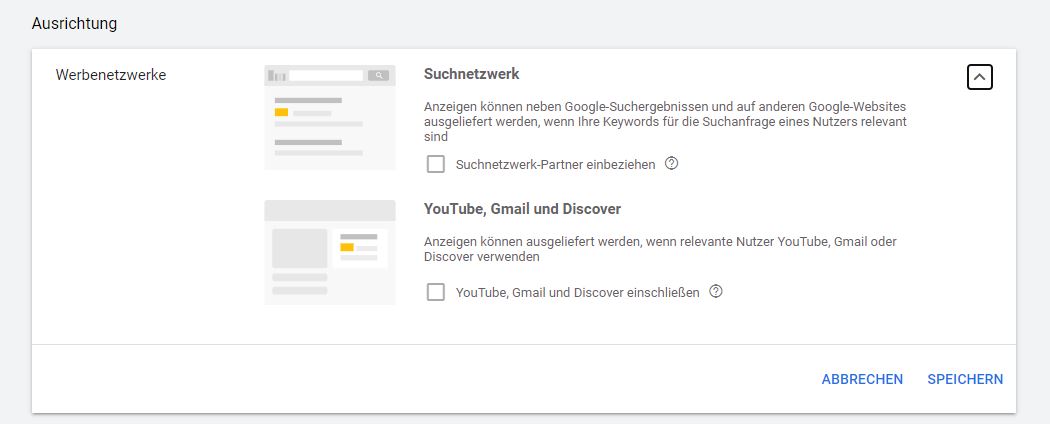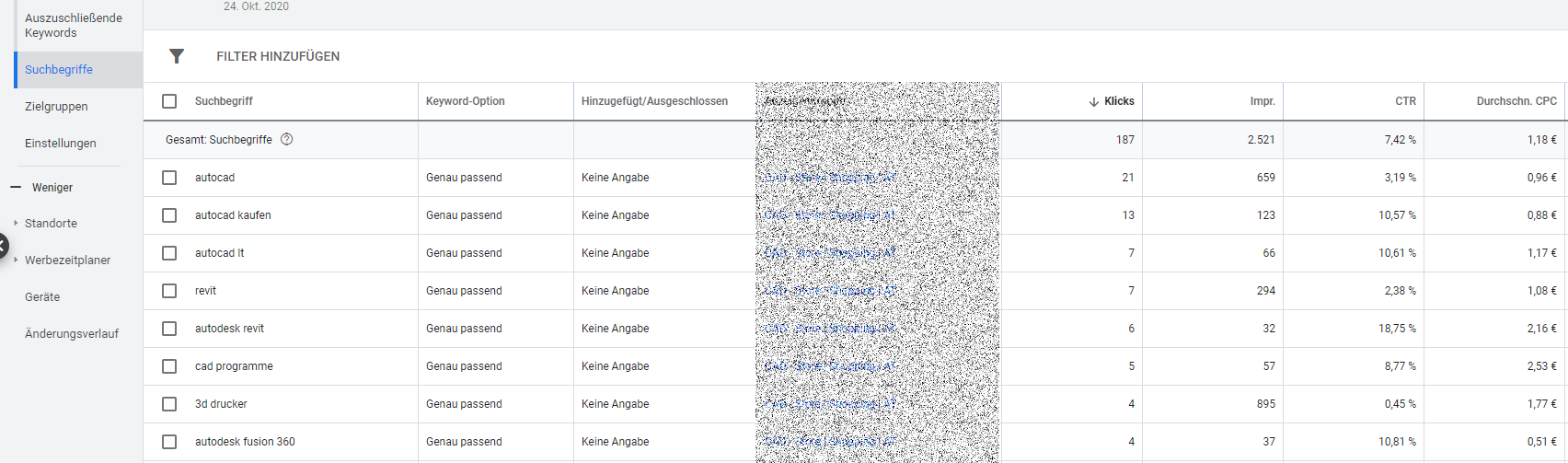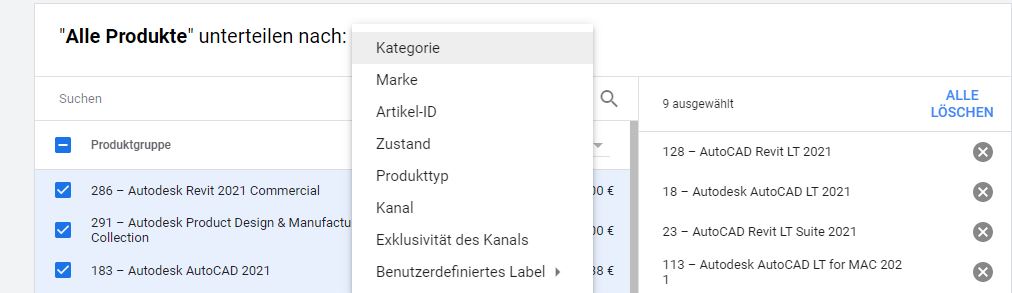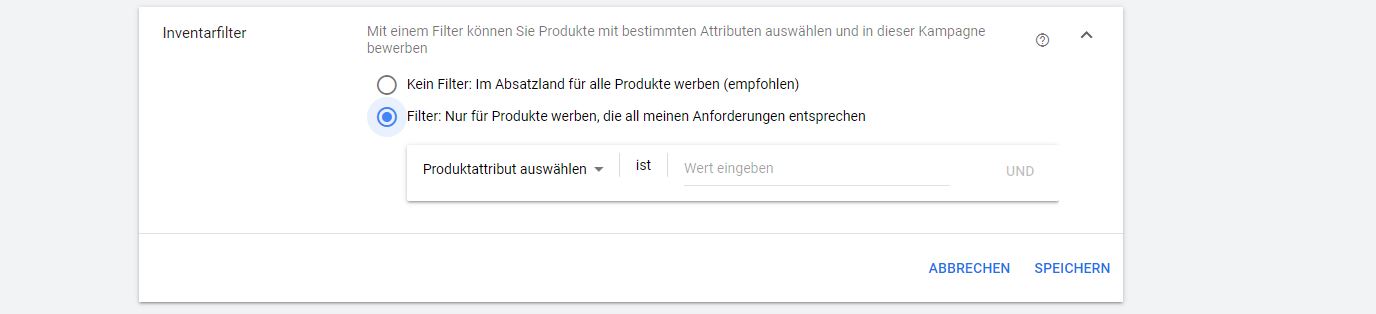Startseite » Google Shopping » Google Shopping Tips
How do I optimize my Google Shopping campaigns?
Google Shopping Optimization is a pretty fancy word. But what does that actually mean?
To me, it means taking action to get closer to your goals. These goals can be specific revenues, profits, returns or advertising spend, or a number of clicks.
The exact tactics to achieve them depend on where you are in your optimization process.
In this article, I’ll show you the different levers you can use in your campaigns to achieve your goals.
The great thing about Shopping Ads is that Google does most of the optimization for you.
You create a Google Ads feed that automatically creates ads and links them to relevant search queries.
However, this ease of use also makes Google Shopping something of a black box.
The standard recommendations from Google are not surprising: increase CPC and / or budget.
However, if you blindly increase the cost per click, your profitability will be immediately affected.
Attention: If you use Smart Shopping campaigns, you can only influence the budget and CPC. I generally advise against this type of campaign.
Now we come to the ways you can optimize Google Shopping.
Limit the Google Networks
By default, Google enables the checkboxes of Search Partners, YouTube, Gmail and Discover.
I would recommend you to remove these hooks and stick to Google search only.
Here’s why you want to make sure both are turned off:
Google Search Partners: Ads can be served alongside Google search results and on other Google websites if your keywords are relevant to a user’s search query -> which means your ad will also be played on any websites.
YouTube, Gmail & Discover: Ads can be delivered when relevant users use YouTube, Gmail or Discover.
By disabling these networks, the quality of your traffic will increase tremendously.
Use keywords to exclude
In Google Shopping, you do not need to add keywords. However, you have the option to add excluding keywords to ensure that you are not displayed for certain search queries.
First, let’s take a look at which search queries your ads are actually being served for. You can find them in the “Search terms” report:
Identify irrelevant search queries
These can be searches for products that you do not sell: for example, terms for which you have no offer at all or no suitable product variation.
Other irrelevant searches include:
- Product + Competitor -> caution is advised here, because often this strategy is not effective. The rule here is, evaluate your expenses and sales and then decide based on your data.
- Very generic queries -> keywords which are very far from your product and purchase.
- If you are in a niche -> be sure to remove high search volume keywords as they usually only lead to clicks but no conversions.
The Google Shopping Campaign Structure
The campaign structure deals with the division of your different campaigns. How many do you have? Which products are included where? How many ad groups do you have? Etc.
It is in improving this campaign structure that I see the greatest improvements.
A good campaign structure allows you to bid on the products AND search queries that are most valuable to you.
The following campaign structures exist.
Structure 1 – One campaign for all products
This effectively means that every product and search query is equally valuable to your business, as no one can distinguish between them.
This is far from ideal for your optimization efforts. You can only increase the maximum CPC for all products.
Structure 2 – A campaign with multiple product groups
The next logical step is to divide different product groups based on some attributes of your products:
Google Shopping lets you divide your product groups by category, brand, item ID, condition, product type, channel, channel exclusivity, or one of five custom labels.
You can also create multiple layers. For example, first divide all your products by product type, then divide them by brand and on the third level by item ID.
With this campaign structure, you can set bids based on the item ID of the category, brand or individual product level.
This is the most common campaign distribution. It keeps things simple, but allows for fairly detailed control.
If you are not satisfied with the default attributes for subdividing your campaign, you can use custom labels to add additional information to your feed.
Structure 3 – Different campaigns with different products
Just as you divide the product groups, you can also create a campaign based on the attributes described above.
To do this, you will need to jump into the settings of your newly created campaign and use an inventory filter to include only a portion of your product offering.
This means that you can create separate Google Shopping campaigns based on a brand, product type or category.
What also works great is using a custom label to create a campaign that includes only your best sellers.
The biggest advantage of multiple campaigns is that you can set a specific budget for each campaign.
This means that you can allocate 80% of your budget to your best sellers and 20% to your smaller products. When they are all combined into a single campaign, it is more difficult to control that budget.
Structure 4 – Multiple campaigns with the same products
If you have multiple campaigns with the same products, you can target each one to a specific type of search queries.
The biggest advantage of this setup is that you can set different maximum CPCs depending on how valuable a search query is to you.
The most common use case for this is splitting search queries with brand names from general search queries.
You can bid aggressively on branded search queries while greatly reducing the maximum CPCs in your generic shopping campaign. This is a great alternative to exclude them from your campaigns.
Here it is essential that you use the “Campaign priority” setting.
Abstract: If there are multiple campaigns for a product, you can use the priority of the campaigns to determine which campaign bid to use. If campaigns have the same priority, the one with the higher bid will be delivered.